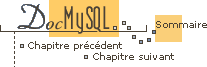


4.16.4 Mise à jour vers une autre architecture
If you are using MySQL 3.23, you can copy the .frm, the
.MYI and the .MYD files between different architectures
that support the same floating point format. (MySQL takes care of
any byte swapping issues).
The MySQL data `*.ISD' and the index files `*.ISM'
files) are architecture-dependent and in some case OS-dependent. If you
want to move your applications to another machine that has a different
architecture or OS than your current machine, you should not try to move
a database by simply copying the files to the other machine. Use
mysqldump instead.
By default, mysqldump will create a file full of SQL statements. You
can then transfer the file to the other machine and feed it as input to the
mysql client.
Try mysqldump --help to see what options are available.
If you are moving the data to a newer version of MySQL, you should use
mysqldump --opt with the newer version to get a fast, compact dump.
The easiest (although not the fastest) way to move a database between two machines is to run the following commands on the machine on which the database is located:
shell> mysqladmin -h 'other hostname' create nom_base_de_donnees
shell> mysqldump --opt nom_base_de_donnees \
| mysql -h 'other hostname' nom_base_de_donnees
If you want to copy a database from a remote machine over a slow network, you can use:
shell> mysqladmin create nom_base_de_donnees
shell> mysqldump -h 'other hostname' --opt --compress nom_base_de_donnees \
| mysql nom_base_de_donnees
You can also store the result in a file, then transfer the file to the target machine and load the file into the database there. For example, you can dump a database to a file on the source machine like this:
shell> mysqldump --quick nom_base_de_donnees | gzip > nom_base_de_donnees.contents.gz
(The file created in this example is compressed.) Transfer the file containing the database contents to the target machine and run these commands there:
shell> mysqladmin create nom_base_de_donnees shell> gunzip < nom_base_de_donnees.contents.gz | mysql nom_base_de_donnees
You can also use mysqldump and mysqlimport to accomplish
the database transfer.
For big tables, this is much faster than simply using mysqldump.
In the commands shown below, DUMPDIR represents the full pathname
of the directory you use to store the output from mysqldump.
First, create the directory for the output files and dump the database:
shell> mkdir DUMPDIR shell> mysqldump --tab=DUMPDIR nom_base_de_donnees
Then transfer the files in the DUMPDIR directory to some corresponding
directory on the target machine and load the files into MySQL
there:
shell> mysqladmin create nom_base_de_donnees # create database shell> cat DUMPDIR/*.sql | mysql nom_base_de_donnees # create tables in database shell> mysqlimport nom_base_de_donnees DUMPDIR/*.txt # load data into tables
Also, don't forget to copy the mysql database, since that's where the
grant tables (user, db, host) are stored. You may have
to run commands as the MySQL root user on the new machine
until you have the mysql database in place.
After you import the mysql database on the new machine, execute
mysqladmin flush-privileges so that the server reloads the grant table
information.